
Go-to Mac apps and utilities
4 min read Nov 18, 2020
I’ve been a Mac user for 14 years now. What drew me in was the beautifully designed hardware and software. What kept me using them is how useful they are. Macs are and always have been tools first and foremost.
What makes computers unique, unlike other objects of design such as furniture or cars, is that a significant part of the user experience is out of the manufacturer’s hands and in the hands of third-party developers.
Apple is known for a cult-like following among indie developers that matches the enthusiasm of its fans. For decades, those developers poured their souls into crafting applications. Those apps fulfill the needs of Mac users of all types while matching the craft and beauty of Apple’s own software.
Things have changed in the last decade with the Mac App Store, the rise of Electron-based apps, and cloud services accessed through the browsers. However, the indie developers making native apps like the old days have not gone away.
Here are a few that I have found the most useful in my life.
Daisy Disk: visualizing disk usage
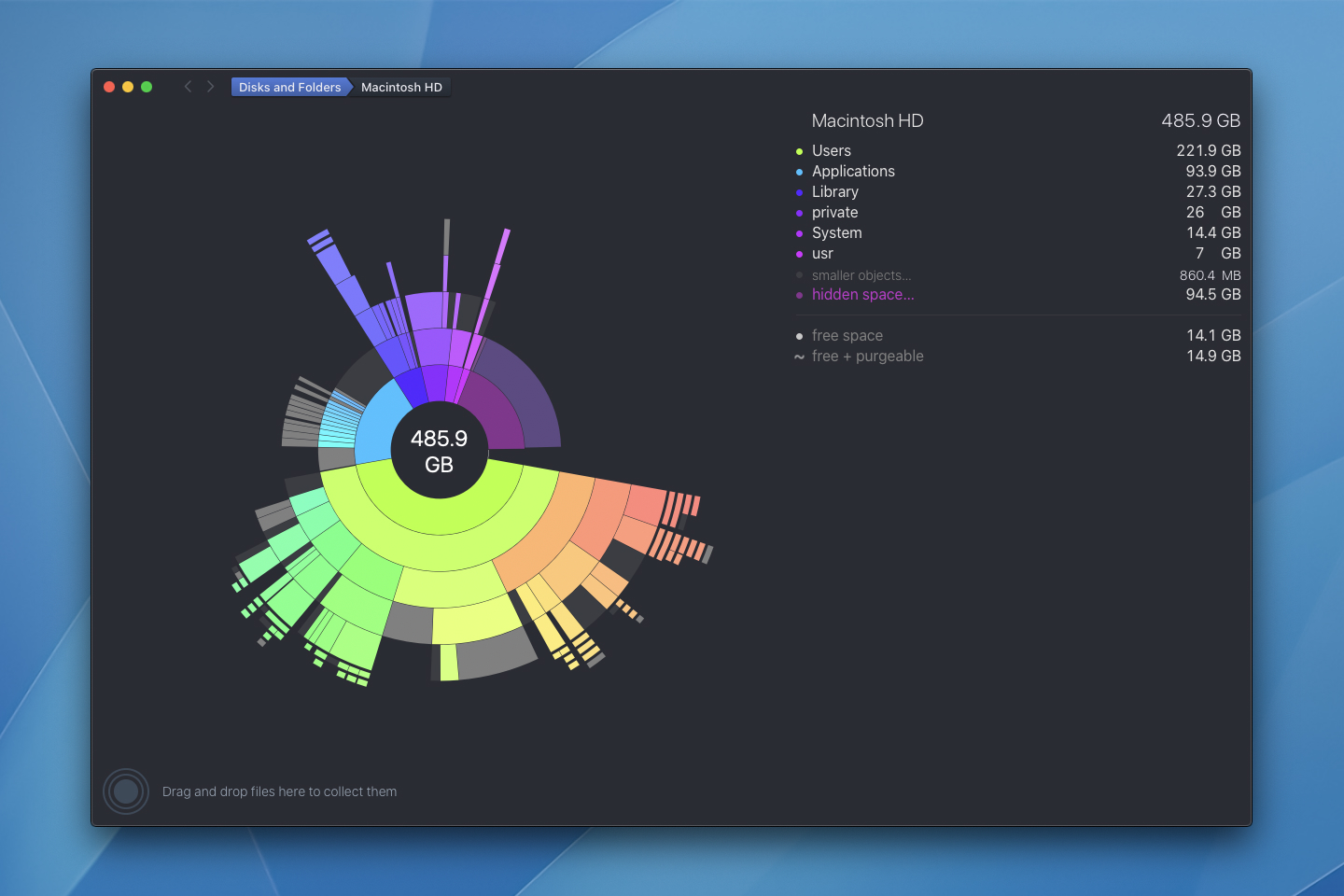
Monthly
Daisy Disk is one of those apps that takes something mundane — visualizing hard drive usage — and makes it enjoyable. I have written before that the more aesthetically-pleasing and well-built a tool, the more likely I will use it. Daisy Disk is a perfect example.
Anytime I’m trying to reduce the amount of space on my computer or visualize a deeply nested directory, I turn to Daisy Disk. The radial method of drilling down into storage is tremendously intuitive.
Deliveries: tracking packages
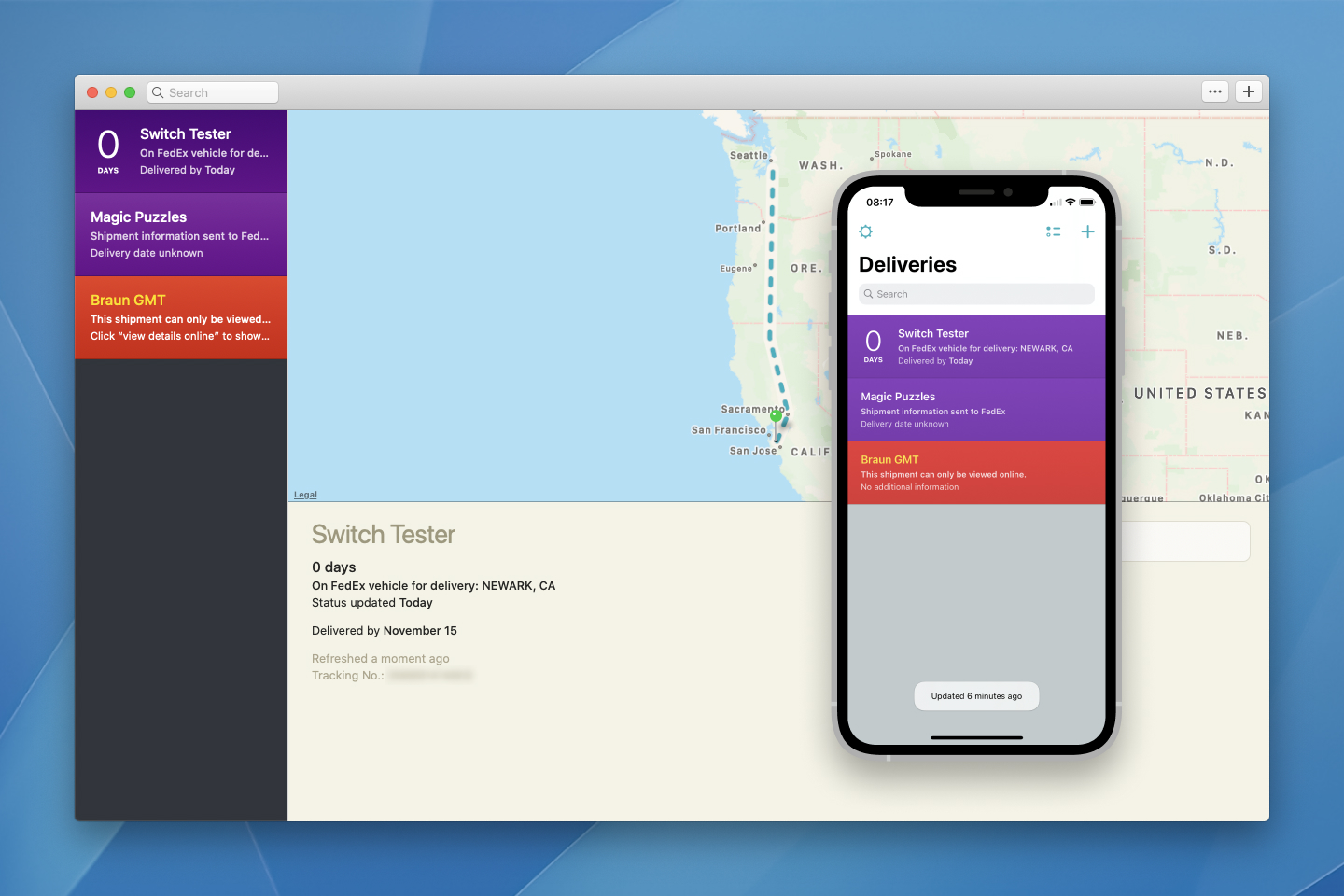
Weekly
I regularly shop online and occasionally sell things like vintage cameras and objects of design that I no longer need. Deliveries has been my go-to for tracking those packages.
When I receive a new tracking number, I copy it into Deliveries, and it does the rest, seamlessly syncing between devices and providing notifications as tracking statuses change.
Additionally, the ability to capture a barcode off of a package using the mobile app is handy anytime I’m packing something to ship away.
Divvy: window management
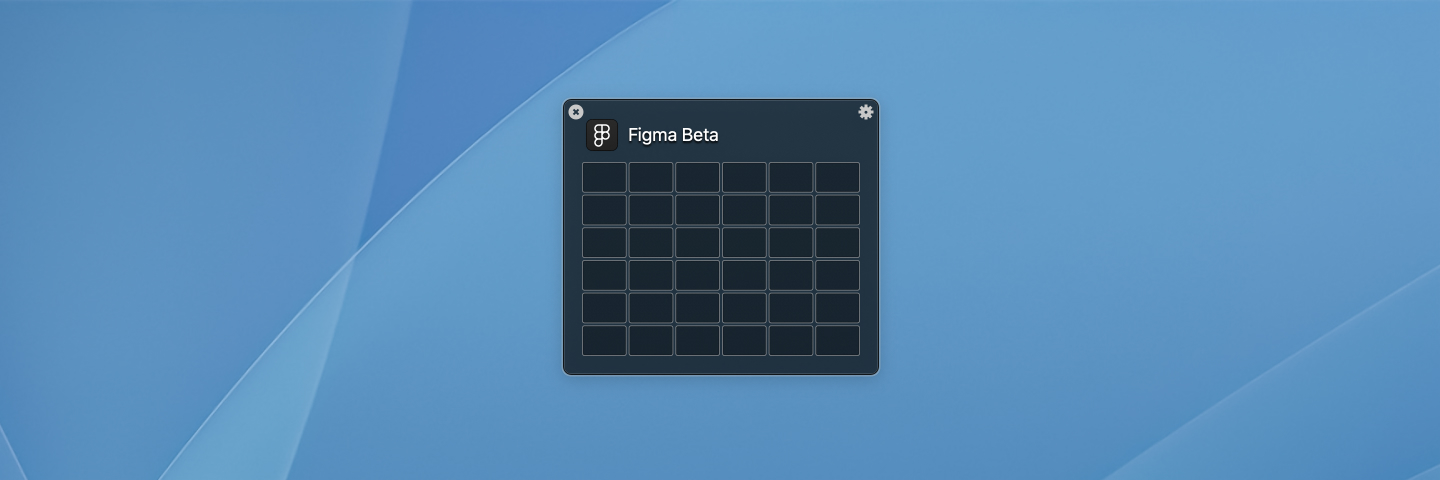
Daily
Window management is one of the few things that Windows does better out of the box than Mac. Fortunately, there is a huge variety of third-party solutions available.
I chose Divvy for how usable it is. It’s easy to set up shortcuts for different window arrangements, and the grid pop-up allows fine-grain control, which can be extremely useful when I’m doing design work involving multiple applications at once.
I hit a global shortcut and the the pop-up allows me to place windows exactly where I want. The number of rows, columns and event the padding between grid spaces is configurable.
Focus: staying focused
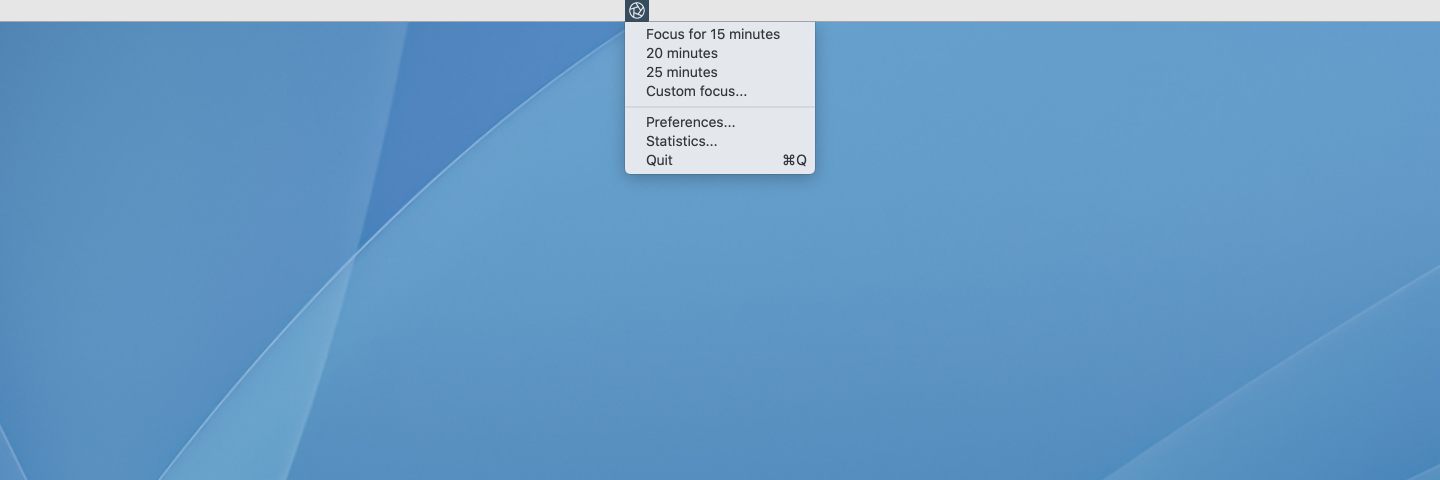
Daily
When I’m heads-down working, I like using a Pomodoro timer to split up hour-long time blocks into two 25-minute working sessions with 5-minute breaks.
Focus is my preferred timer because of how easy it is to activate and keep me focused. It lives in my menu bar. When activated, it replaces distracting websites with inspirational quotes and turns on Do Not Disturb. Additionally, it allows running arbitrary scrips, so I wrote one that changes my Slack status when I’m in focus mode and changes it back after the timer is up.
iStat Menus: monitoring stats
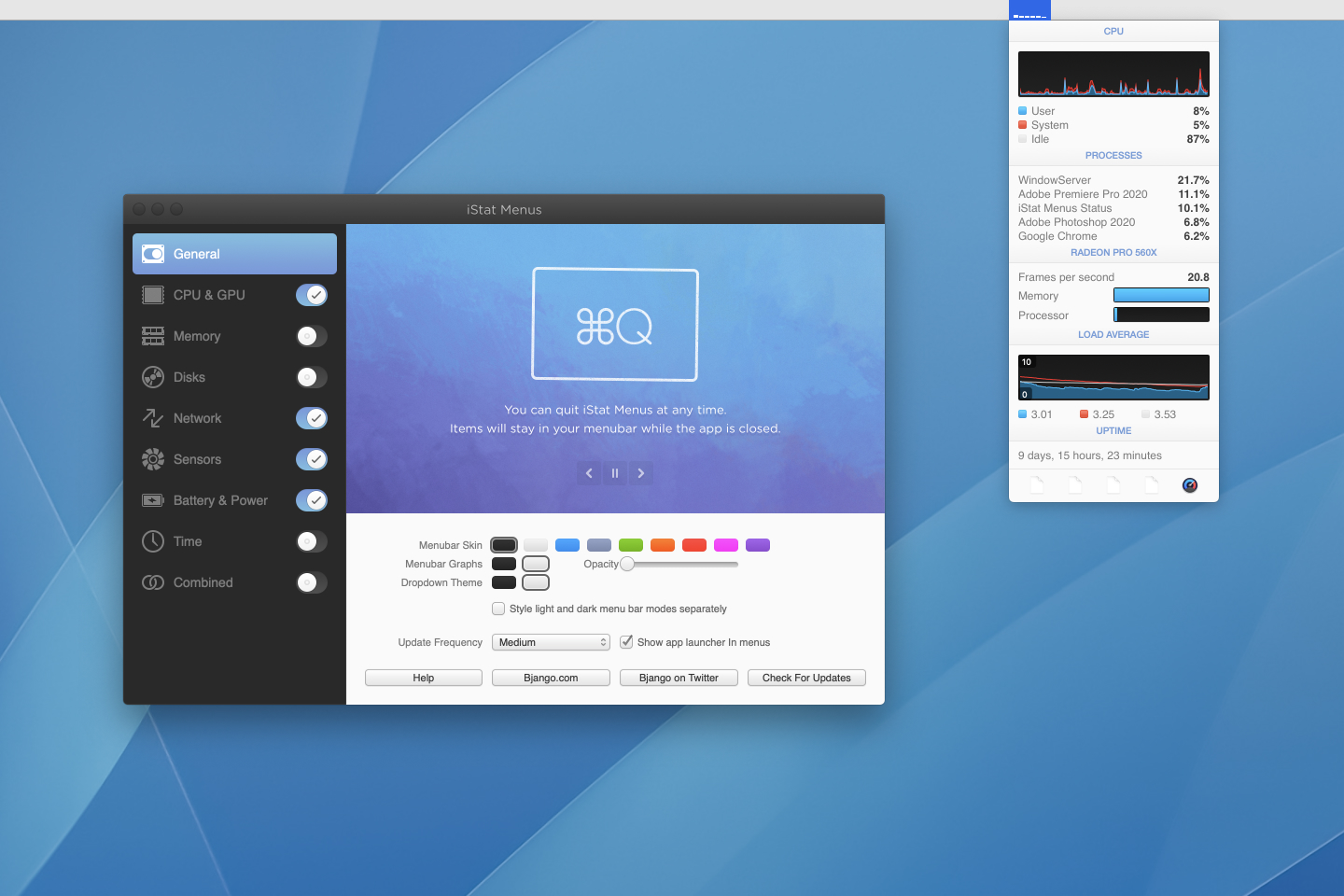
Daily
Ever since learning about ctrl+al+del on Windows as a kid, I’ve monitored my computer closely to ensure it is running as expected, killing processes that aren’t responding and uninstalling applications that dominate resources.
iState Menus puts graphs and meters in my the menu bar to track any vital stats I want. It allows me to quickly diagnose problems like an application running slowly or spotty internet.
Keeping you awake: preventing sleep

Daily
Click the icon in the menu bar, and it prevents your Mac from sleeping. Click it again, and it will sleep like normal. I used to have Caffeine on my Macs since Mac OS 10.4 but switched to this one when I moved to a retina Mac since the menubar icon wasn’t retina-friendly at the time. There are quite a few alternatives out there, so you can probably find one that fits you.
As a plus, it’s open source and free.
MonitorControl: controlling monitor brightness
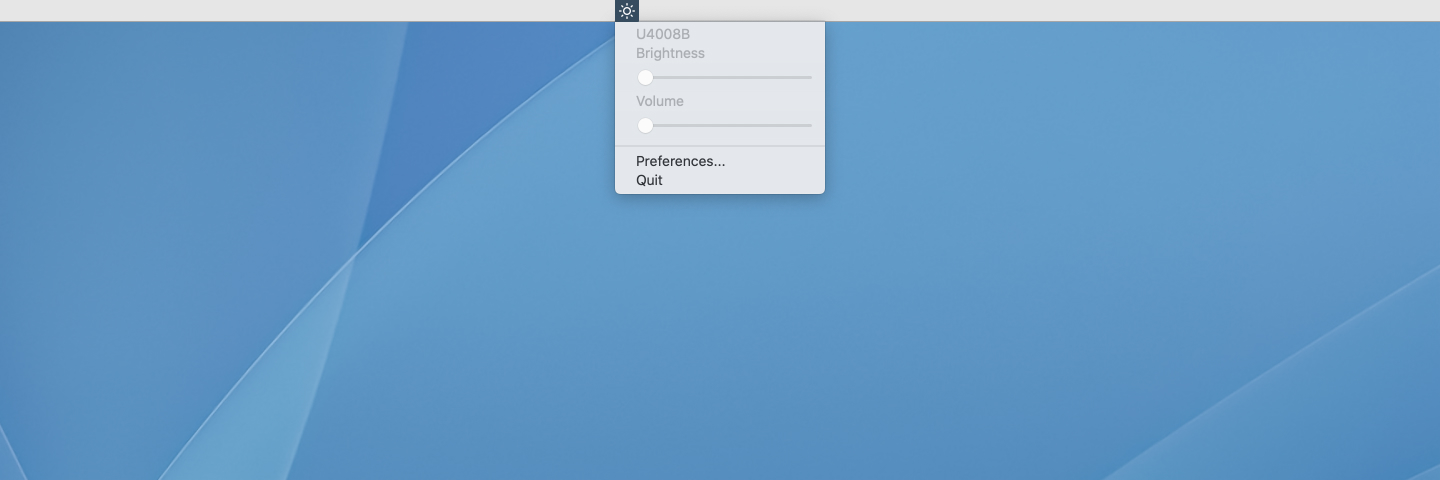
Weekly
The last app is another simple open source tool. This is a simple application that lives in the background. I have a third-party monitor and find accessing the built-in controls to adjust brightness to be a pain. This app allows using the keyboard brightness controls and the native brightness overlay with third-party monitors.
Thanks to Q for reading drafts of this.